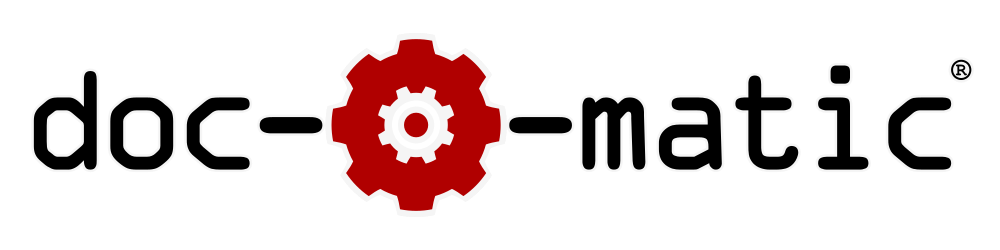Resources - Localization
This article provides step-by-step instructions on how to achieve fully localized documentation output in your language.
Translating built-in Terms
Doc-O-Matic uses a number of built-in terms and phrases in the generated documentation such as Symbol Reference, Class Hierarchy, Functions and so on. If you want to generate documentation in German or Korean those terms will need to be translated. This is how the translation works:
Whenever Doc-O-Matic uses a term or phrase that requires translation, it is looked up in a dictionary. If the project uses a translation dictionary Doc-O-Matic used the translated version. Otherwise the original term is used.
The dictionary can be changed on the [General Settings]->General->Translation general settings page. Doc-O-Matic ships with 4 dictionaries for German, French, Japanese and Korean. You can create new dictionaries if the one for your language is not included or customize existing ones.
Beginning with version 6, Doc-O-Matic runs each and every term that possibly requires translation through the dictionary. This means that you have all terms translated in central place, there is no need to change any other built-in strings in various locations.
Setting the Output Encoding for HTML Output
For HTML based output formats you can make Doc-O-Matic generated content available in any encoding. It is recommended to use the default UTF-8 encoding whenever possible to maximize the portability of the generated content.
HTML Help output cannot use UTF-8 because the HTML Help TOC, Index and Search features do not support that encoding (the browser does). Therefore Doc-O-Matic uses the current Windows system locale to encode the output (set when creating the project or upgrading from a previous version). For HTML/WebHelp and Help 2 Doc-O-Matic uses UTF-8 by default. Note that you absolutely must use UTF-8 with Byte Order Marker switched on for Help 2 output. Otherwise the Help 2 search feature will not work properly.
The output encoding can be changed on the [Configuration]->Files & Format->Output Options->Encoding configuration settings page.
Setting the Output Encoding for PDF
For PDF it is important to set the locale and character set of the generated configuration correctly. When producing Japanese, Korean and Chinese output Doc-O-Matic will produce Unicode output. For other character sets it will convert its content to the desired character set. The corresponding code pages must be installed on the building machine for that purpose.
You can change the character set on the [Configuration]->Files & Format->Files & Folders->Character Set configuration settings page.
Adjusting the Editor
When using the Editor you will probably want to adjust it to use your language for spell checking and live spell checking. You can do this on the Editor's spell checker options dialog which you can access by right-clicking the Editor and selecting Options->Spell Checker Options... from the popup menu. Here you can change the dictionary used. Doc-O-Matic ships with a number of dictionaries to choose from, if you can't find your language you may want to check out the Tools page where you can download additional dictionaries.